Adding Clinical Information to a Task
When adding comments to a task attached to a patient, you can display a summarised list, created from the patient’s record, by selecting the <Insert> key. You can also add any of the displayed records to the Comments section of the task you are creating.
To use the Insert key:
- From Daybook
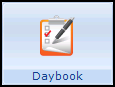 , select Task
, select Task  New Task.png) and complete as detailed in Adding a Task for Action.
and complete as detailed in Adding a Task for Action. - Click into Comments and press the <Insert> key.
- Insert term from patient record displays, listing entries from the patient’s:
- Medical History
- Lifestyle
- Examination Findings
Note - Numeric values included in clinical data are not pasted into the task.- Disease Registers

- To add any of the listed items to the Comments section of the task, highlight the item required and select OK.

- You can append the text of the inserted entry as required.
- To add further entries repeat steps 5 and 6 as required.
- Select OK to save and close.
Note - The <Insert> key function acts as a copy and paste facility from the Insert term from patient record list, it is not a link from the patient record through to Daybook.